So, congrats if your PC is running Windows 10. Whether you are interested or not in Windows 10 releases, ready or not, here comes the next edition: Windows 10 Creators Update, which will start rolling out (over a period of weeks or months) to the general public on April 11. Most of us will see this release as part of the normal Windows Update process, just like the monthly updates. Is it a good idea to stay up-to-date? Yes. Will you benefit from new features? Maybe not. Will there be fixes to glitches and bugs and security updates? Probably, but the main news out this week’s about what’s changed. Here’re some links to PC World articles and videos.
Windows 10 Creators Update FAQ: Everything you need to know
More than five months after its grand unveiling last October, the Windows 10 Creators Update is finally here—and the wait was worth it.
Following in the footsteps of last August’s sweeping Windows 10 Anniversary Update, the Creators Update tweaks and tunes the core Windows 10 experience while heaping on a pile of handy all-new features. While PCWorld’s comprehensive Windows 10 Creators Update review contains detailed impressions of Microsoft’s refreshed operating system, here’s a higher-level look at what you need to know about the Creators Update.
The Windows 10 Creators Update’s best new features: Privacy tweaks, Paint 3D, and more
- Privacy dashboard
- Gaming boosts
- Paint 3D
- Windows VR
- Much-needed Windows Update improvements
- Dynamic Lock
- Cortana monthly reminders
- E-books!
- Edge tab preview bar (and other Edge improvements)
- Windows Defender overhaul
Missing pieces: What Microsoft failed to deliver in the Windows 10 Creators Update
If the Windows 10 Creators Update had worked out as Microsoft had promised, we all would be taking 3D selfies, importing them to Windows, and then sharing them among our closest friends and coworkers via Office presentations and mixed-reality headsets.
Windows 10 Creators Update: The 5 biggest changes
Microsoft just announced that the Windows 10 Creators Update will start rolling out on April 11, building upon the foundation laid by vanilla Windows 10 and its subsequent “November” and “Anniversary” updates. While not every feature that Microsoft promised at the Creators Update’s reveal last fall actually made the final cut, it’s still overflowing with helpful new extras that polish rough edges and just plain make things more fun.
Windows 10 Creators Update will take months to roll out, Microsoft confirms
Users waiting for Windows 10’s Creators Update, which is expected to release soon, may need to be patient. Data released Wednesday by AdDuplex suggests that Microsoft’s Windows 10 Anniversary Update took months to roll out to users after it was released last August, and the same pace could apply to the Creators Update.
May 15, 2017 update: Screenshots.
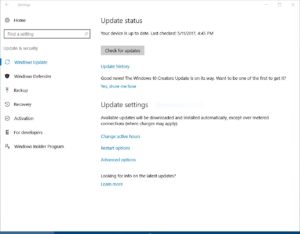
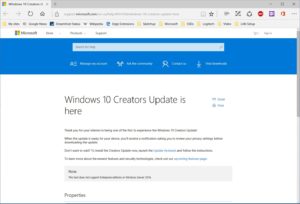
May 17, 2017 update: Screenshot
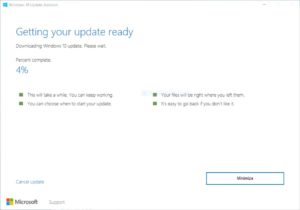
Here’s another PC World article: Inside the Windows 10 Creators Update: The 17 best hidden features.
“Gaming, 3D content creation, Cortana, Edge, Windows Ink: These may be the high points of the Windows 10 Creators Update, as evidenced by our review. But on the following slides we shine a light on some of the fun little features we couldn’t dive into in our main story. Heck, you might find these more valuable than anything else!”
Yesterday, the Windows 10 Creators Update finally arrived for one of my cheaper notebook PCs.
Left the PC running all day trying to get the May W10 updates to install. The 2017-05 Cumulative Update for Windows 10 Version 1607 (KB4019472), which had taken 2 or 3 tries on some other PCs, was the issue. Sometimes the PC was unresponsive to opening the Settings window; so, logged off and back on, which helped. Later there was a “review your privacy settings” update window (which occurs before the “Feature update” is downloaded). Then late in the afternoon, Task Manager showed a new process “Modern setup” and the Settings > Windows Update > Update status showed that the Cumulative Update AND the “Feature update to Windows 10, version 1703” finally were ready to install — “Restart now” button.
The Windows 10 Creators Update installation started around 6:40 pm and finished around 8:55 pm. The processing was similar to prior Windows 10 upgrades, including the “almost done” screens before finally displaying the logon screen. After the desktop loaded, a “Welcome to the Windows 10 Creators Update” window was automatically loaded in Edge.
5-17-2017 note: On an i7 desktop PC with powerful GPU and SSD, manually installed the Windows 10 Creators Update this morning (vs. waiting for that to happen via Windows Update). Much faster than on slower notebook PC: download took around 30 minutes and installation less than 30 minutes.
After my latest install of W10 Creators Update, I noticed something was missing when I right-clicked on the Start button. I was not the only one who noticed the difference, as indicated in this PC World article “What to do if Windows 10 Control Panel disappears from the WinX power user menu.”
While the article explains how to restore the Control Panel to that shortcut list, the procedure is quite technical. Personally, since I don’t use that quick shortcut often, I find that just hitting the Windows key on the keyboard and typing “Control Panel” and clicking on that item in the search results — that’s convenient enough.